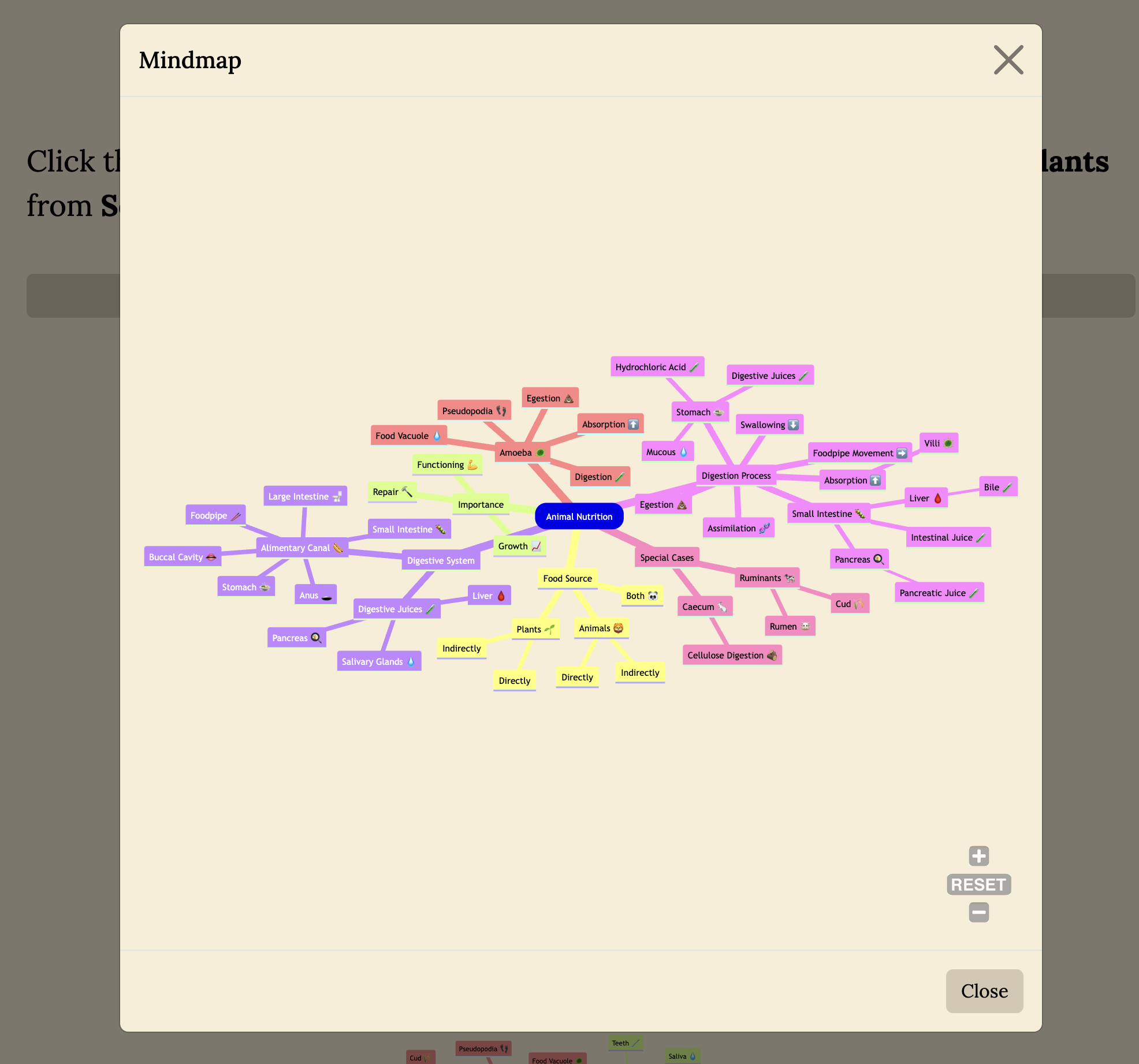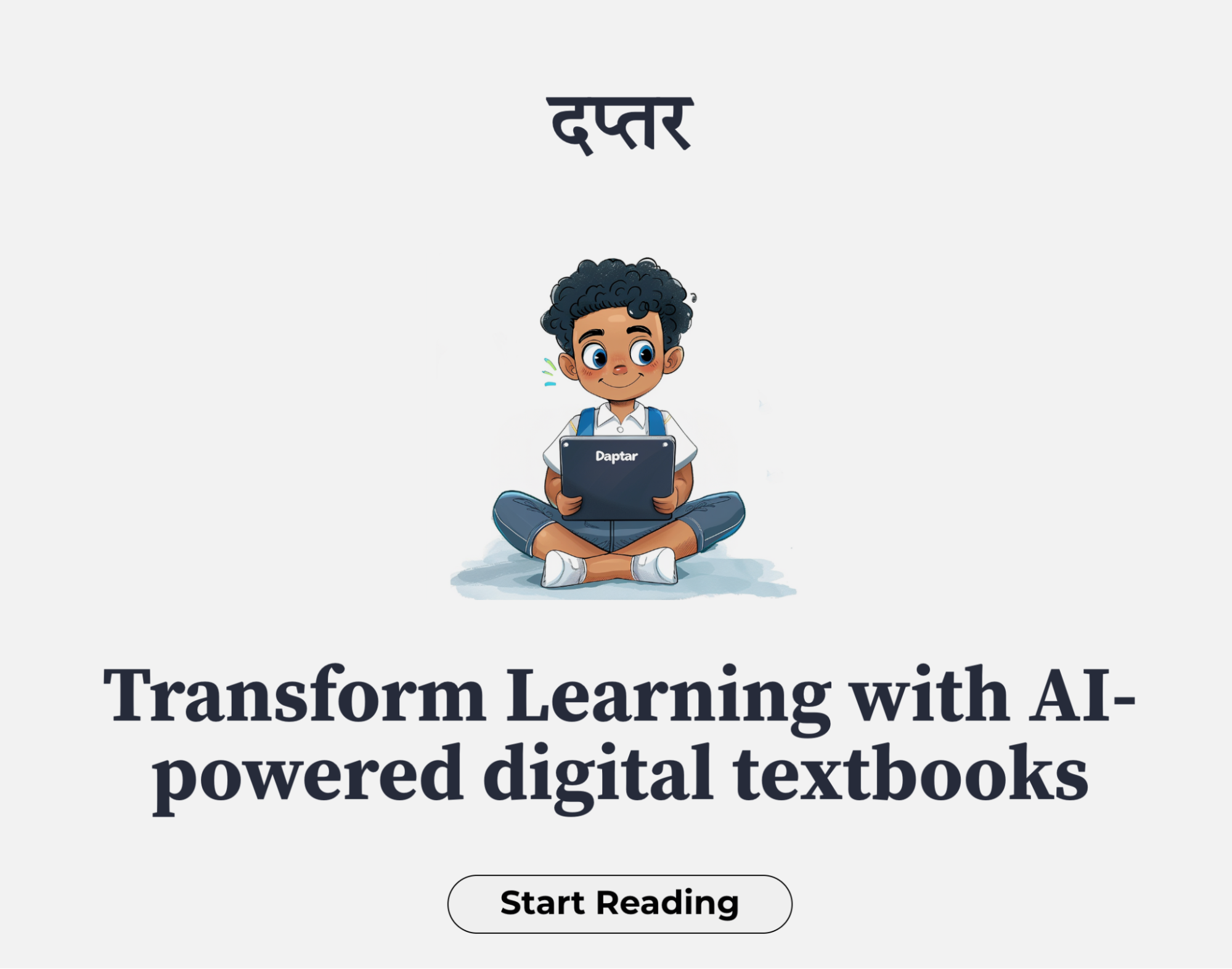
User Manual - Daptar - AI Powered Textbooks Platform (Old)
This user manual is retained for historical reference. The platform has evolved and is no longer a textbook reading platform.
Steps to Read a Book on Daptar
Visit the Daptar Landing Page
Navigate to Daptar’s Landing page (https://daptar.digital) to learn about the goal of the Daptar project.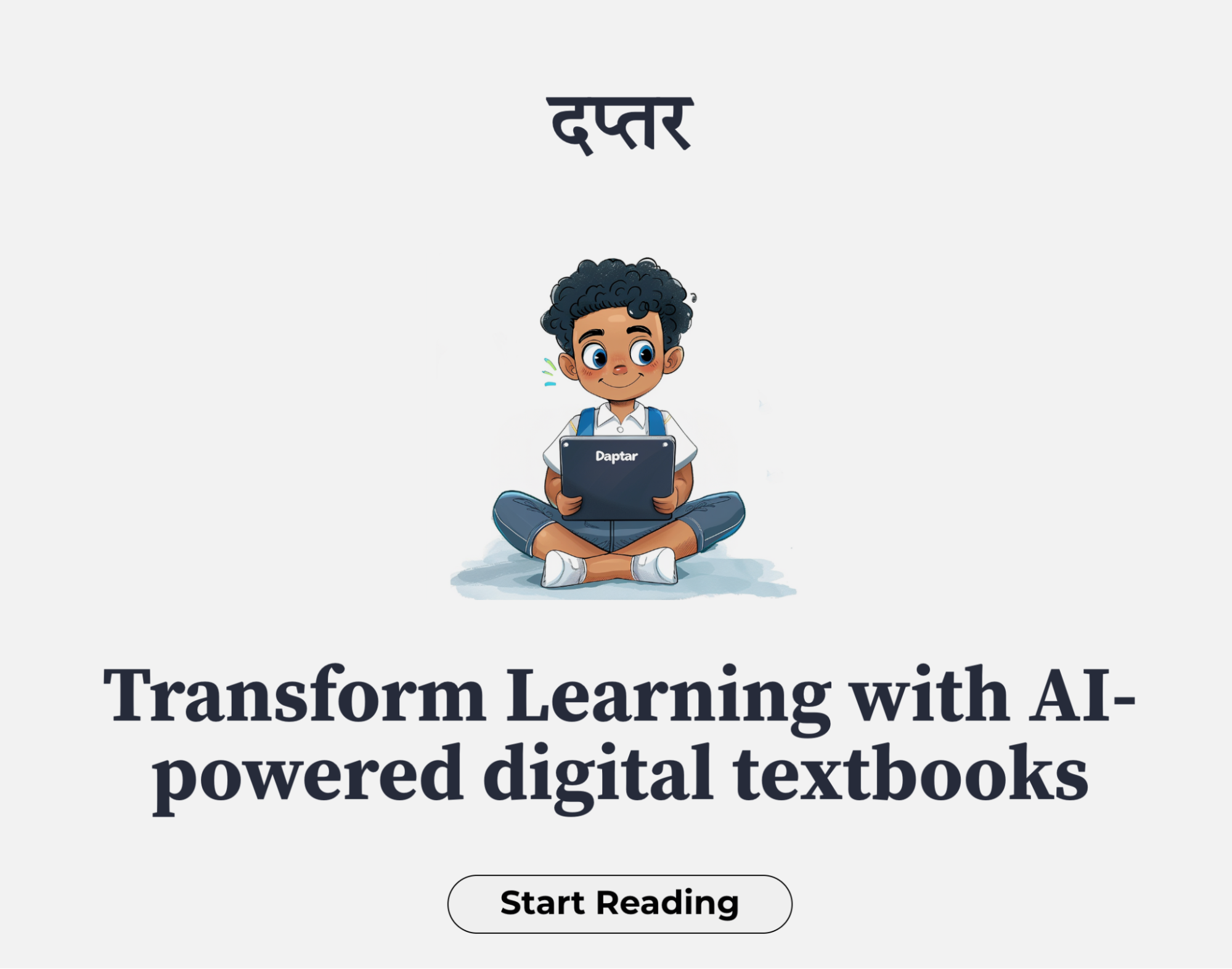
Access Daptar Books
- Click “Start Reading” on the Daptar Landing Page, or
- Enter https://books.daptar.digital in your browser.
Select a Book
Browse and choose the book you would like to read.
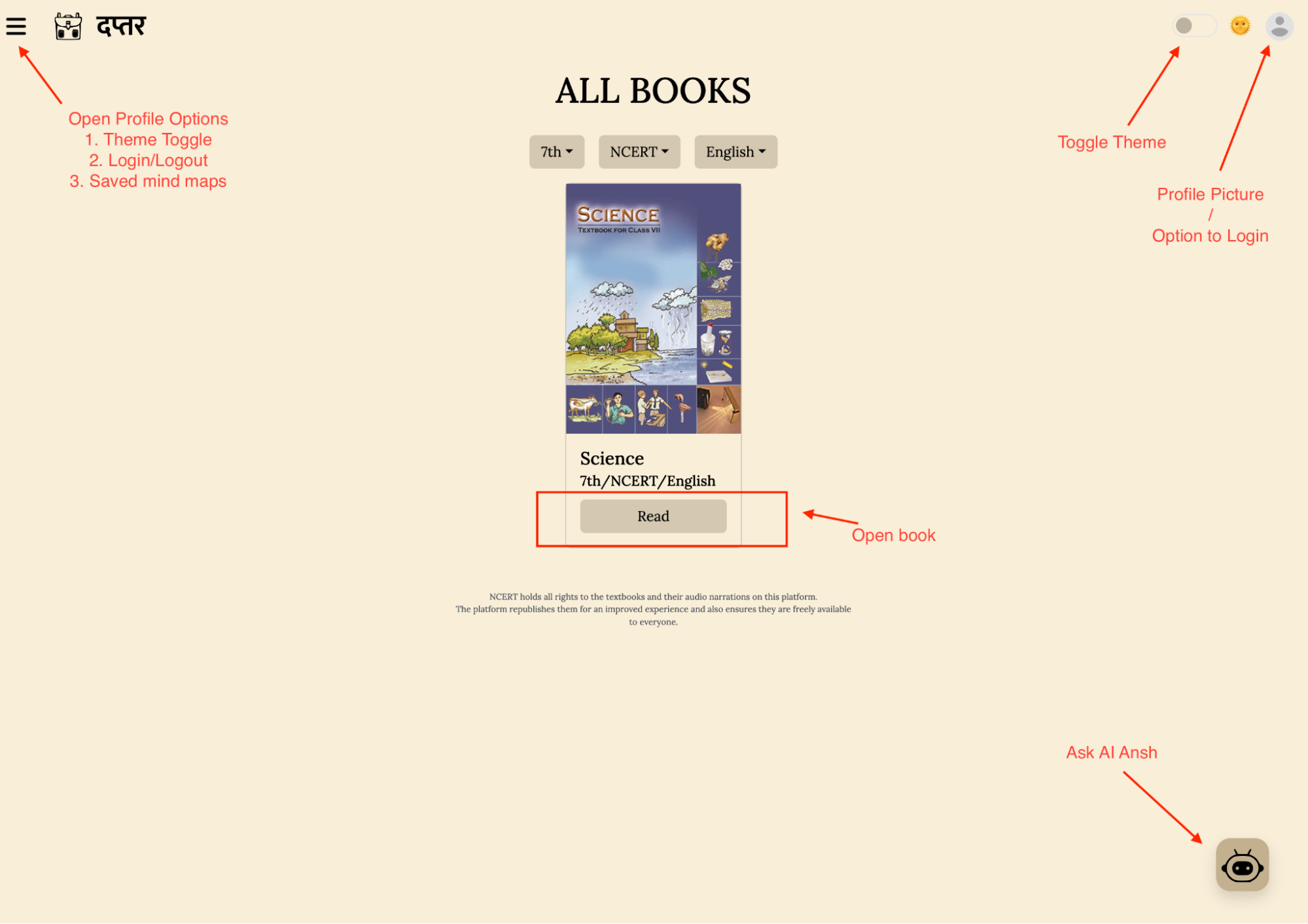
Note:
- Currently, we only have a few chapters from the 7th NCERT Science (English) textbook available. More books and chapters will be added soon.
- The chapter content may be incomplete or contain errors as our primary focus has been on developing the tool. Corrections will be made in the coming days.
- Read the Book
Click “Read” on the chosen book to open it. You will typically be taken to the first chapter.
Finding Your Way to Different Features
Book Toolbar
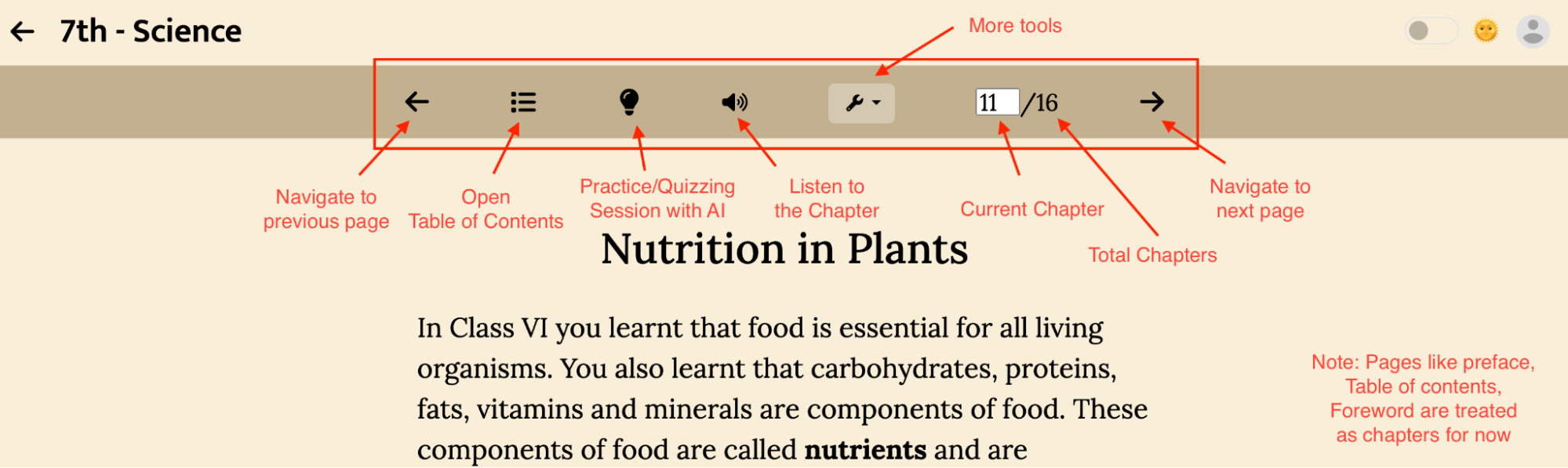
Context Menu
On Desktop/Laptop:
- Open the Context Menu:
- Right-click anywhere on the page.
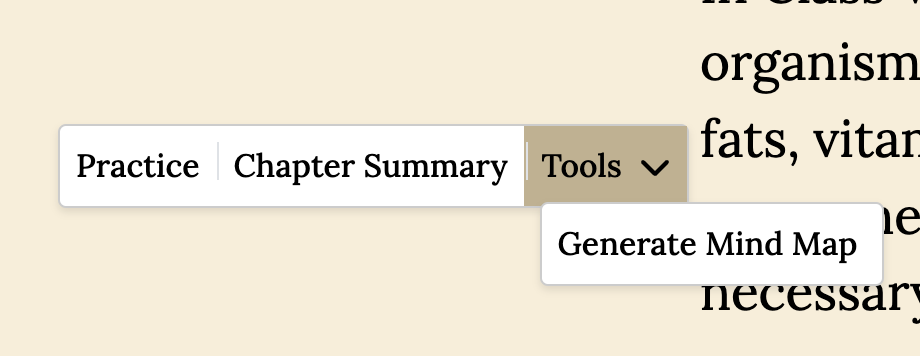
- Select a word, words, or any text on the page.
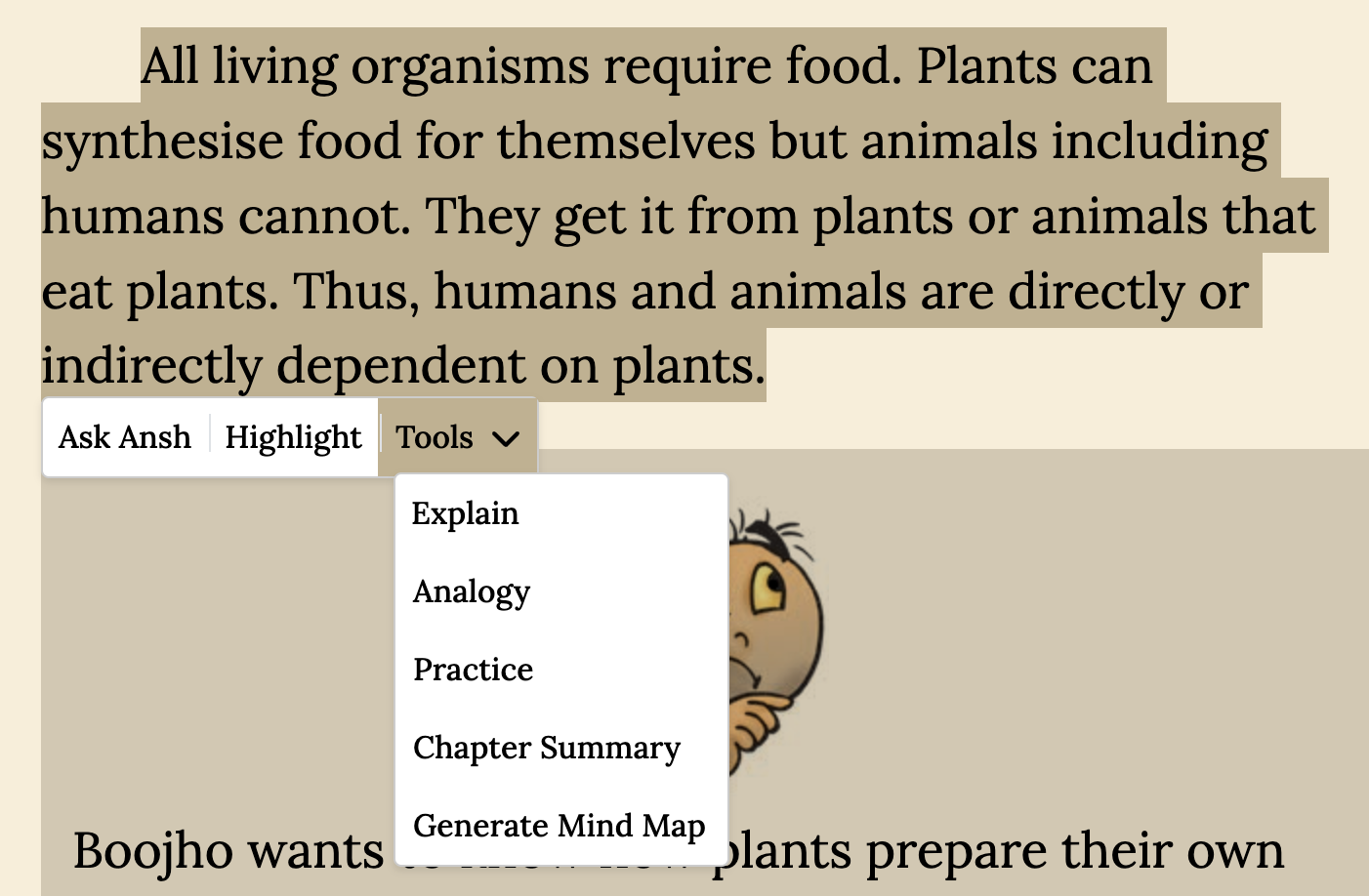
- Right-click anywhere on the page.
On Mobile:
- Open the Context Menu:
- Double-tap a word.
- Long press on a word.
Note:
On mobile, you can adjust text selection by dragging the handles. The options in the context menu will change depending on how many words are selected.
Features
Themes
Daptar supports two themes: Dark and Light. The Dark theme is easier on the eyes for night-time reading.
For Desktop/Laptop Users:
Toggle the theme switch located at the top of the page to switch between Dark and Light modes.
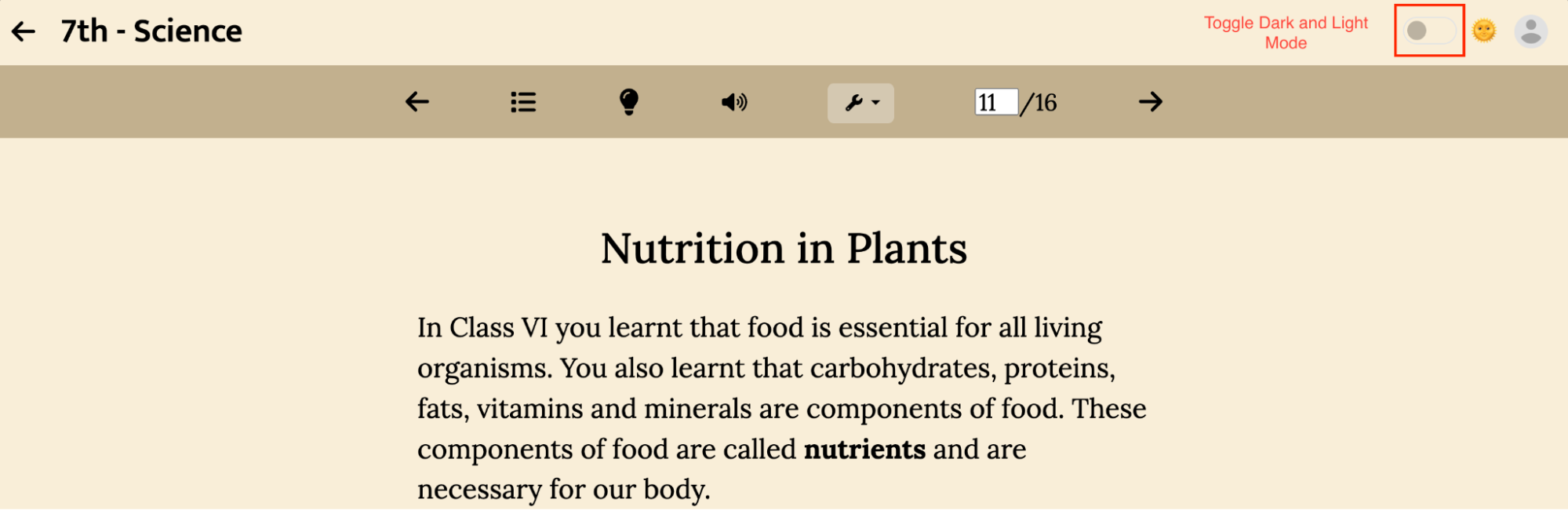
For Mobile Users:
- Swipe right to open the sidebar.
- Toggle the theme switch to change between Dark and Light modes.
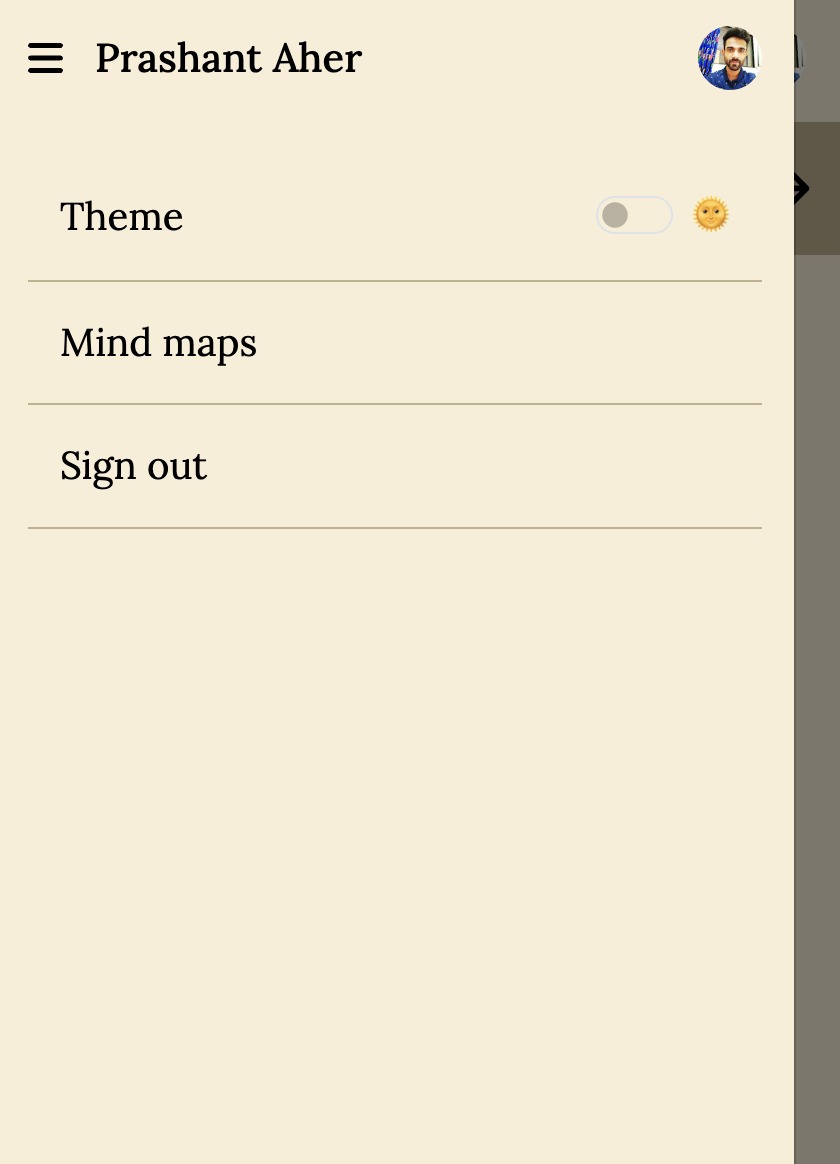
Example of Dark Theme:
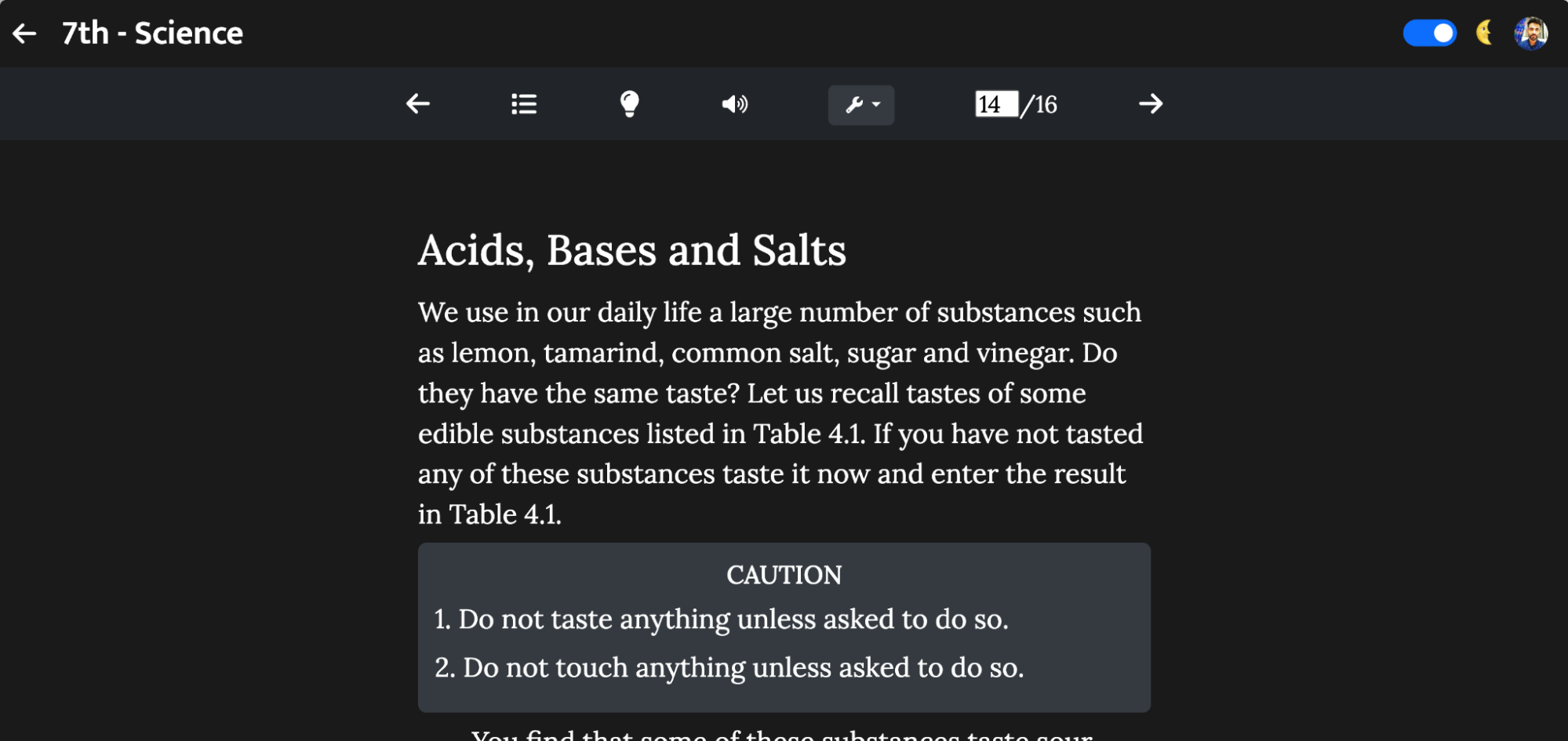
Audio Narration
You can listen to the chapter by clicking the Speaker (🔊) icon in the book toolbar. The Speaker icon will be visible when audio narration is available for the chapter.

Chat with AI Ansh
You can chat with an AI bot to answer your study-related queries. Whether it’s about the current chapter/book or any other subject, the AI bot can help.
Click on the floating button at bottom right of the page to open the chat dialog.
Here are some things you can try:
- Ask it to solve a problem (usually math) step-by-step.
- Ask it to explain a concept.
- Ask it to quiz you on a concept.
- Ask it questions about the current chapter.
- Ask it to debate with you on a topic.
Note: The bot is only trained to reference books available on the Daptar platform. It might provide incorrect information for questions about subjects or books not on the platform.
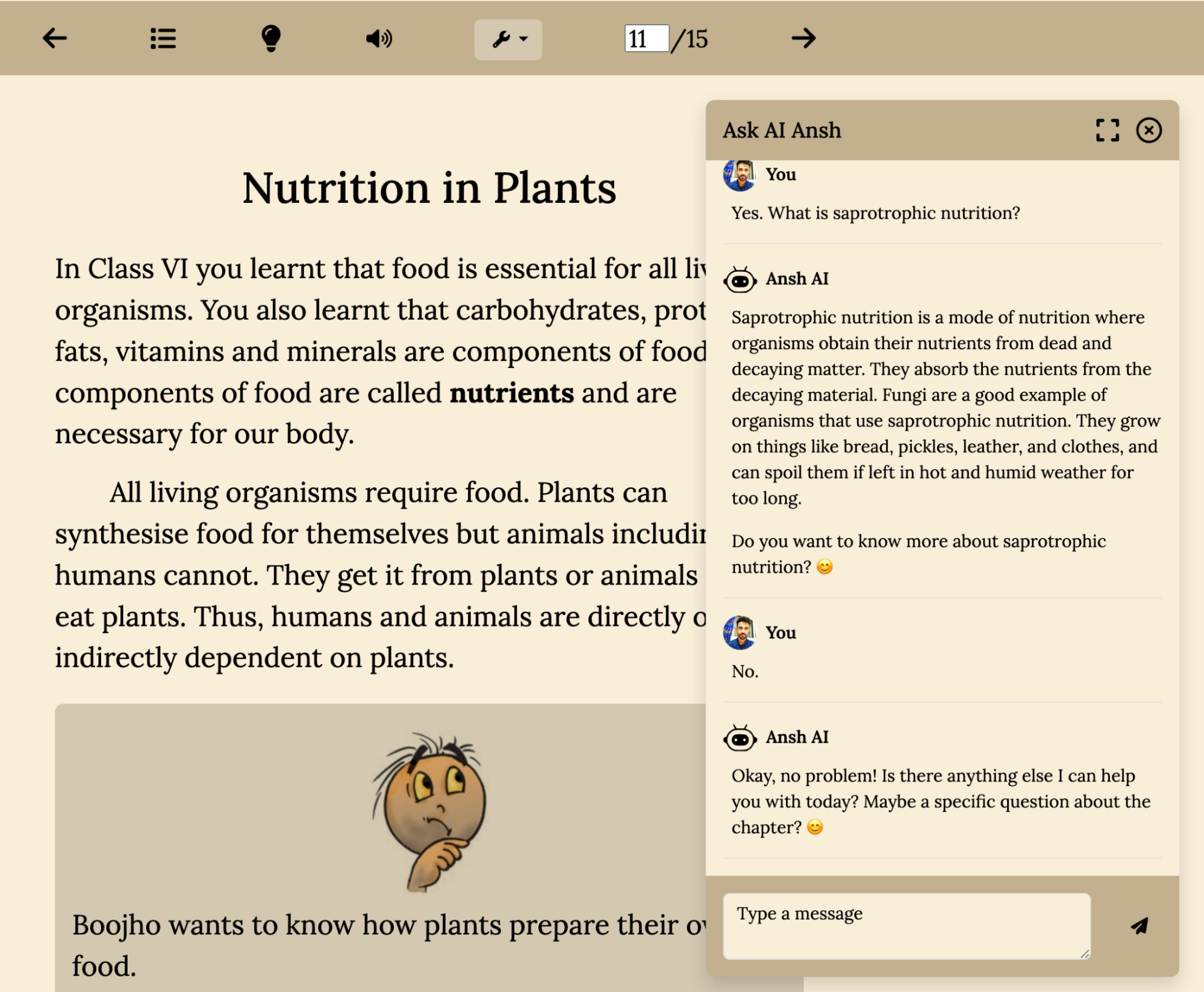
Practice with AI Ansh
You can start a quizzing session with the AI by clicking on “Practice with Ansh” (💡 icon in the toolbar or the Practice option in the context menu).
How Quizzing Sessions Work:
- Contextual Quizzing: The session is tied to your currently open chapter.
- Question Variety: The AI will ask you 10 random but important questions. These will include:
- Multiple Choice
- Fill in the Blanks
- True or False
- Reasoning
- Brief Questions
- Score Tracking: The AI will keep track of your score throughout the session.
You can restart the quizzing session at any time by clicking on the “Restart” button.
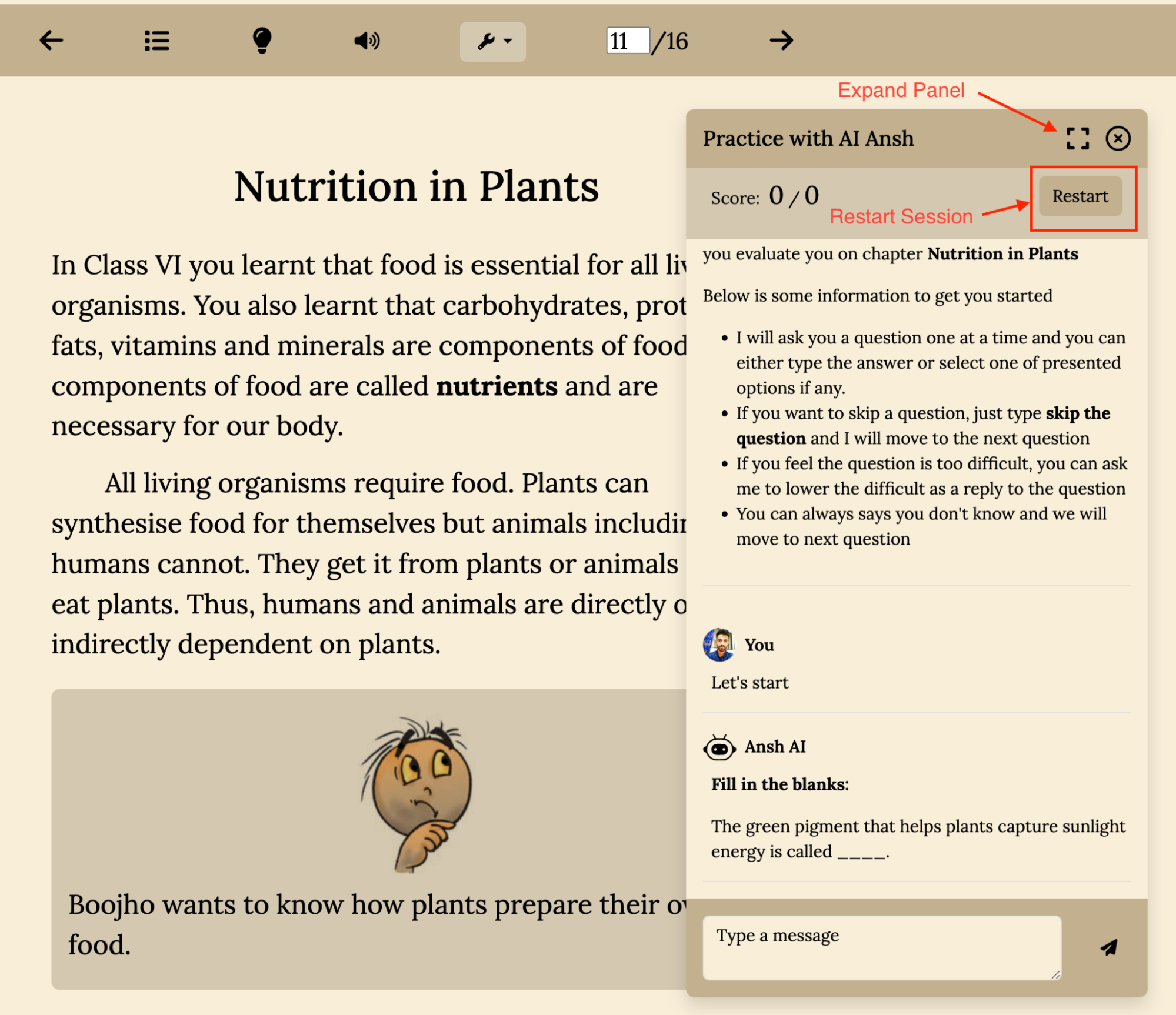
Chapter Summary
Click on “Chapter Summary” to get a summary of the chapter. You can find this option in the book toolbar under Tools (🔧) or in the context menu.
Note: Chapter summaries are generated only once per day. The summary will not change even if you try to generate it multiple times within the same day.
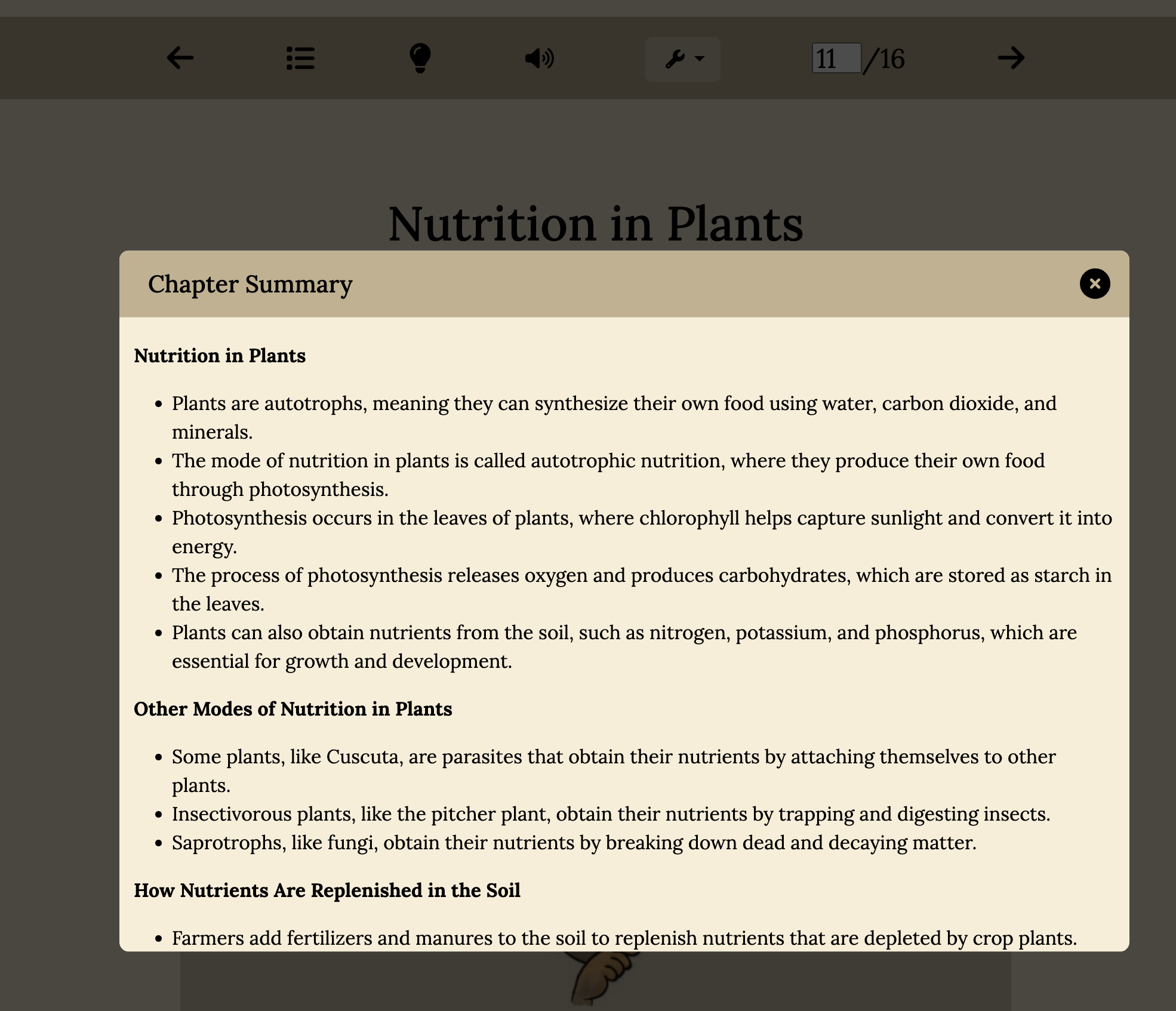
Dictionary
You can look up the meaning of a word and see usage examples. You can also listen to the pronunciation of the word, although not all words will have this feature.
To open the dictionary:
Select a word by double tapping or long pressing it.
Tap the “Dictionary” option in the context menu.

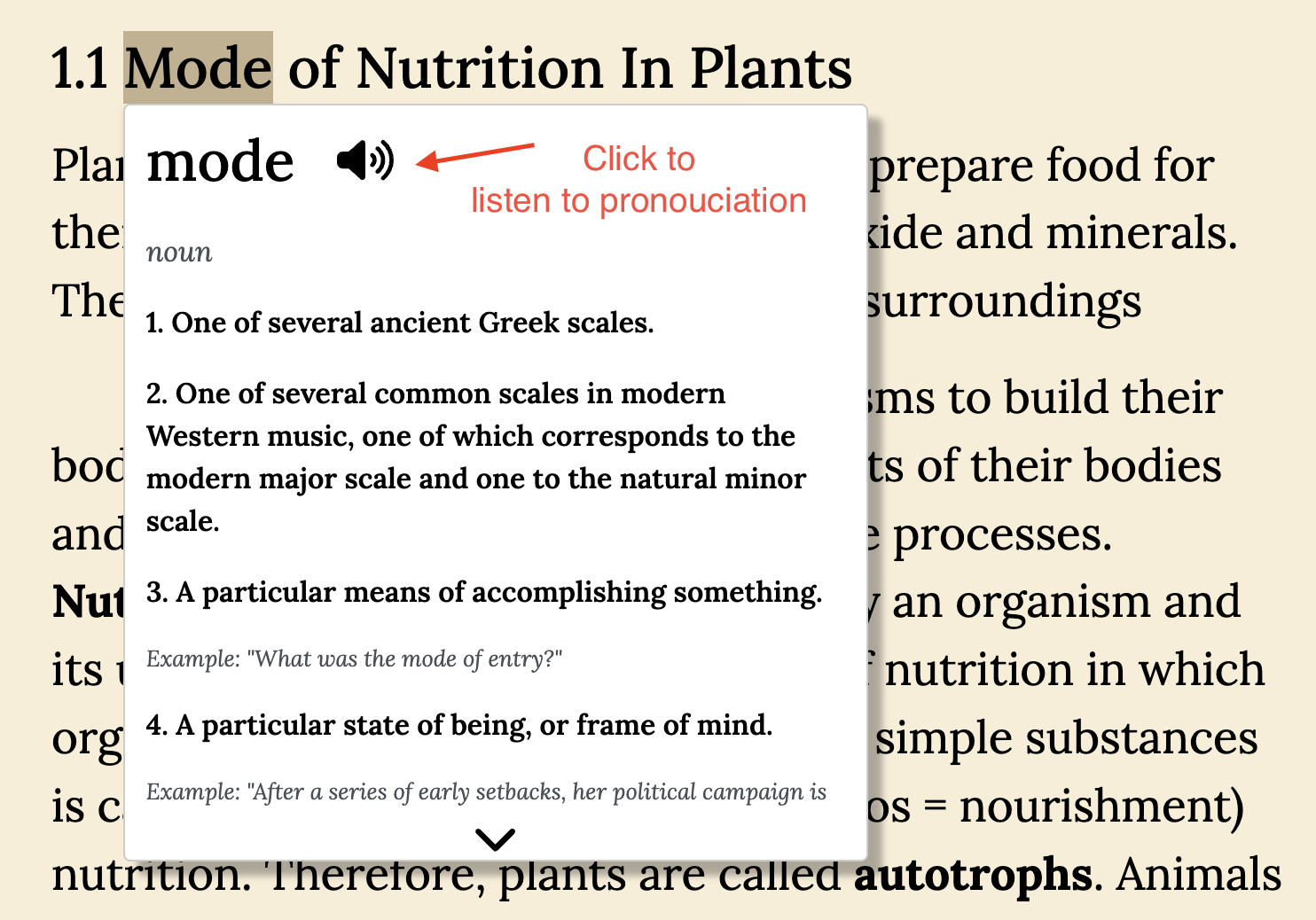
Note: The “Dictionary” option is only visible when a single word is selected.
Ask AI Ansh
Ask a question about the selected word to AI Ansh. Note: The AI only answers queries about the selected word and does not have context from the chapter. Make sure your question is specific to the word you have selected.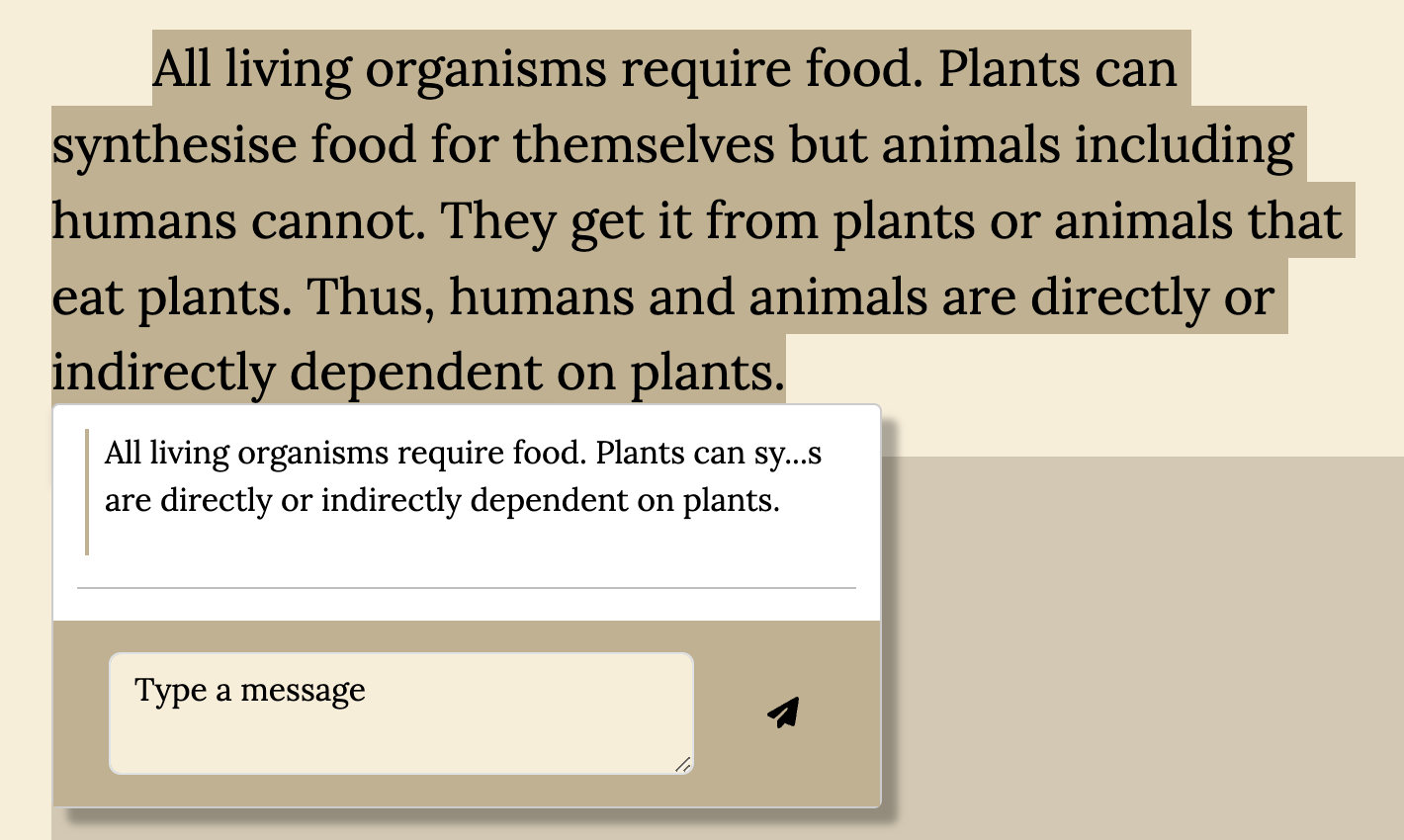
Highlight
To Highlight:
- Select the text or words you want to highlight.
- The selected text will be highlighted in yellow for future reference. Highlights are saved and preserved across logins.

Note: Due to a bug, the popup doesn’t close when you click “Highlight.” Click elsewhere on the page to close the popup.
To Remove Highlight:
- Select the highlighted text or part of it.
- An option to remove the highlight will appear.
Explain
The AI will provide an explanation for the selected words or paragraphs.
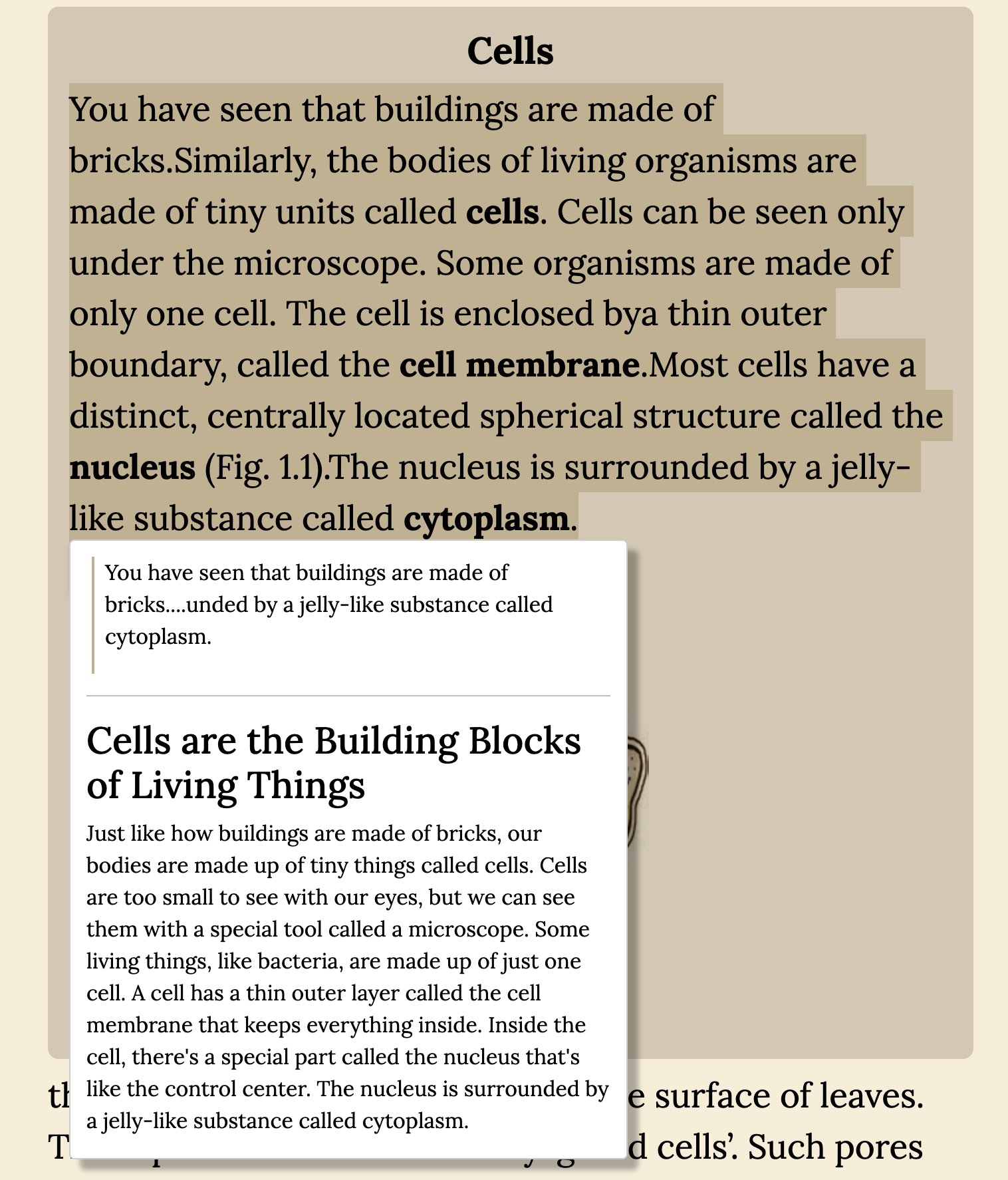
Analogy
The AI will provide analogies or examples for your selected text. These analogies can help you better understand and remember the concept.
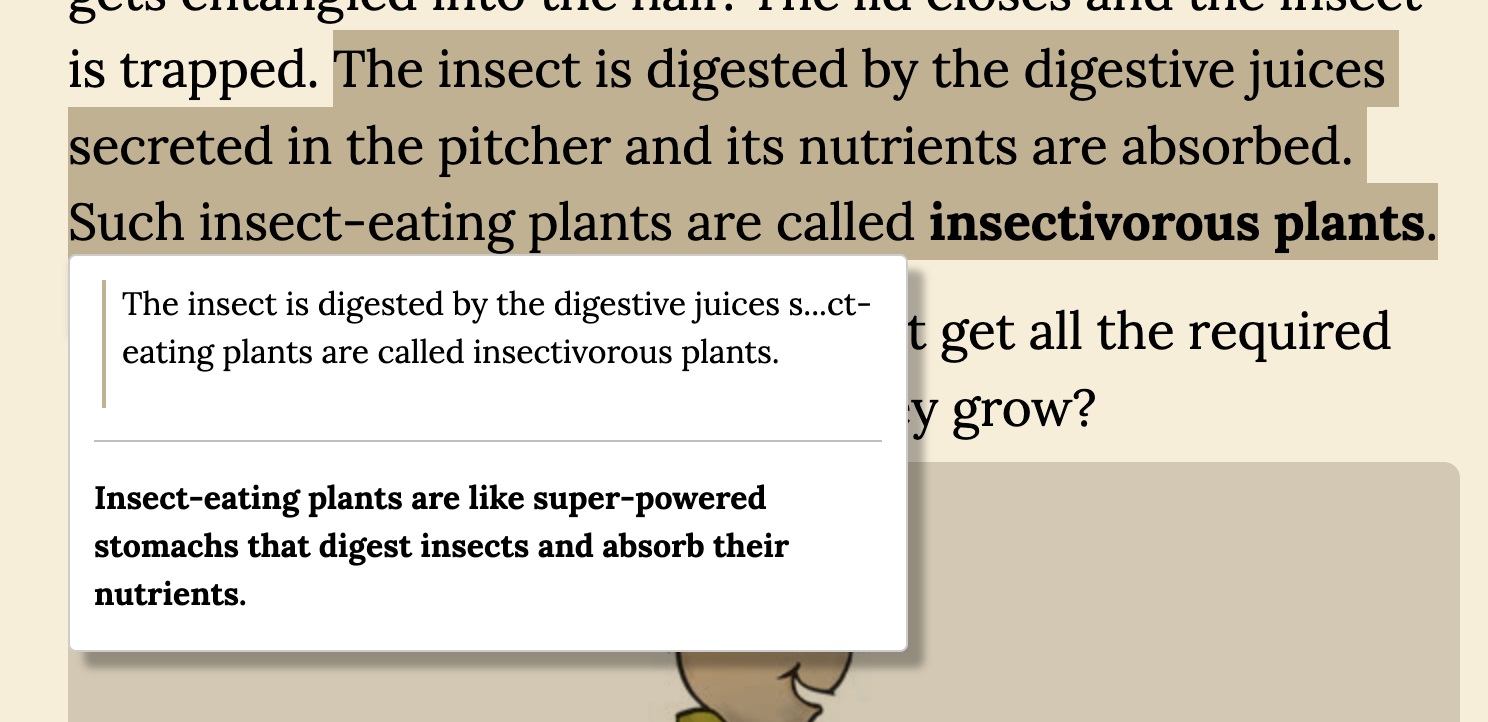
Mind maps
To open the Mind Maps generation screen:
- On Mobile:
- Swipe left to open the sidebar.
- Tap “Mind Maps.”
- On Desktop:
- Click the “Mind Maps” icon in the sidebar.
- Alternative Options:
- Click “Generate Mind Map” in the context menu (under Tools).
- Select “Tools” (🔧) in the book toolbar and choose “Mind Maps.”
The AI will generate a mind map for the selected chapter. Mind maps can help you remember important topics from the chapter.
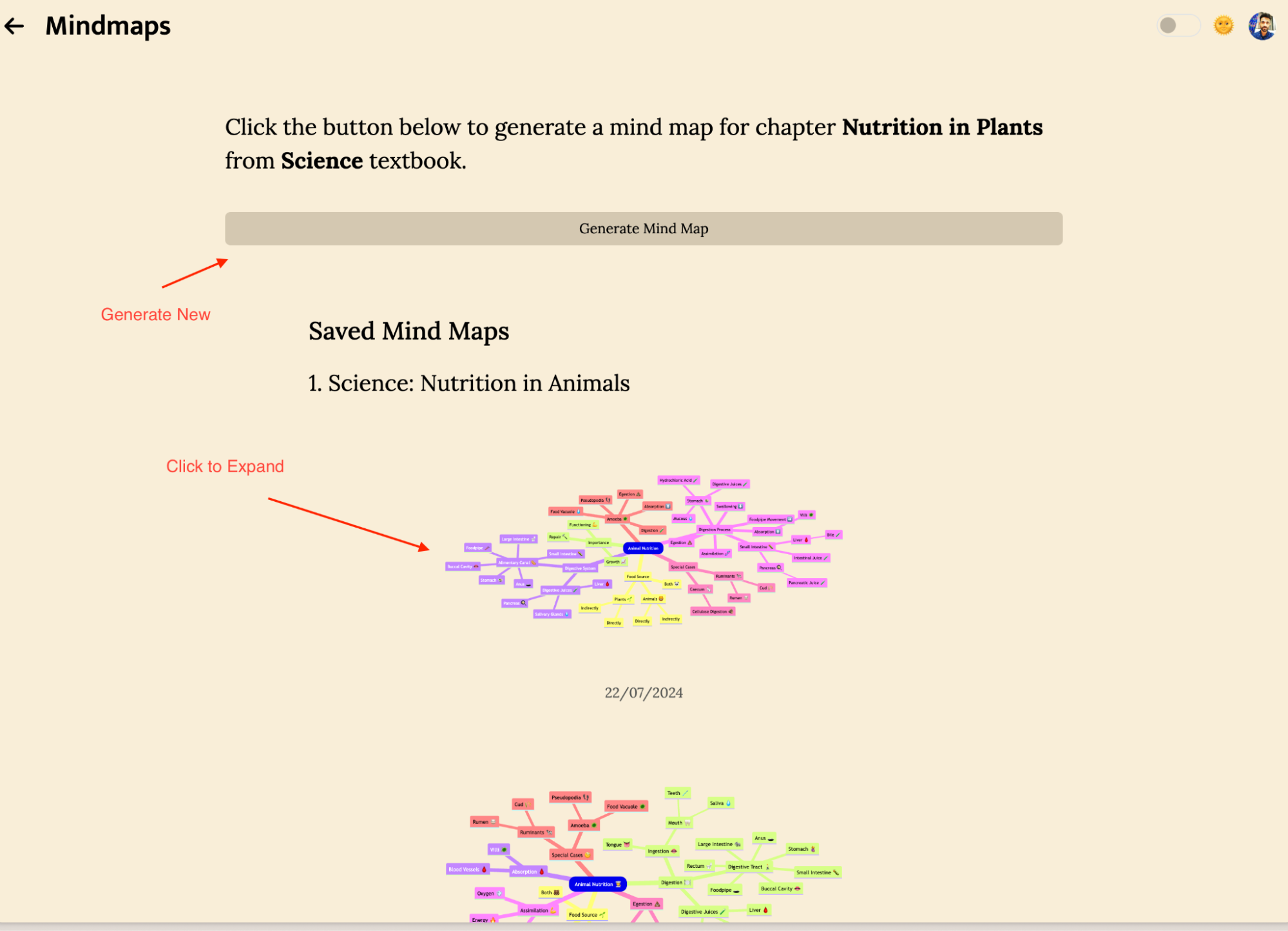
Additional Features:
- Save Mind Maps: You can save any mind maps you like for future reference.
- Expand Mind Maps: Click on the mind map to expand and view more details.